Sheet Notifications Support
Overview
This add-on sends notifications based on edits made to your Google Sheet™. The add-on monitors your Google Sheet™ for any edits. When a change is detected, it checks all your rules for any that conditions that evaluate to true. If the conditions specified in a rule evaluate to true then all the notification channels specified in your matched rule will be notified.
Setup Instructions
- Open your Google Sheet™.
- Go to "Extensions" -> "Add-ons" > "Get add-ons".
- Search for "Sheet Notifications" and install it.
- Grant the necessary permissions.
- Open the add-on by going to "Extensions" and clicking on "Sheet Notifications" and then on "Open".
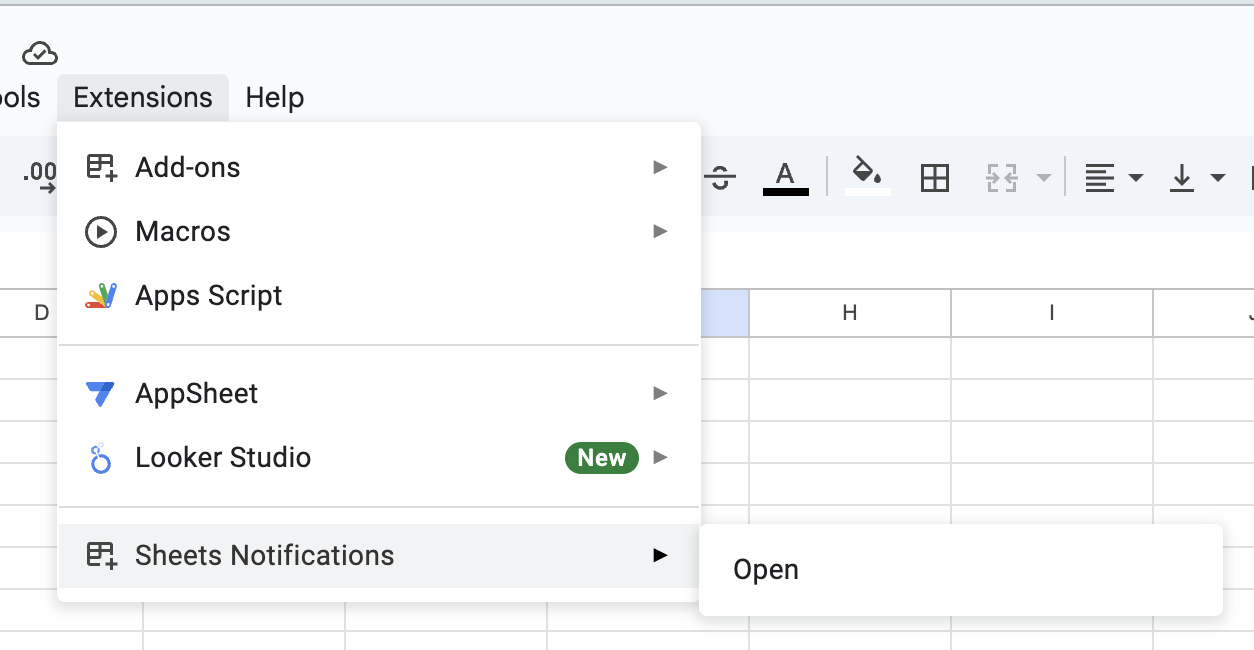
Creating a New Rule
When you click on 'Open' you'll see the below screen. Click on the "Create Rule" button to create a new rule.
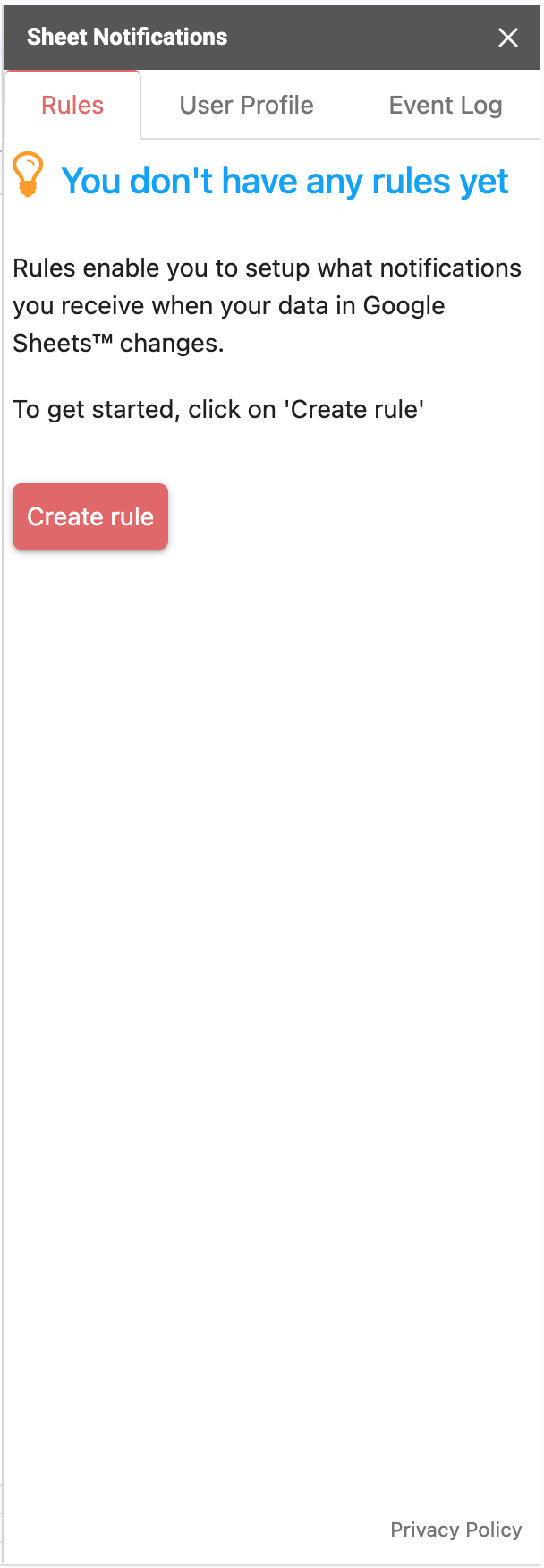
That should bring you to the following screen where you need to specify the following details:
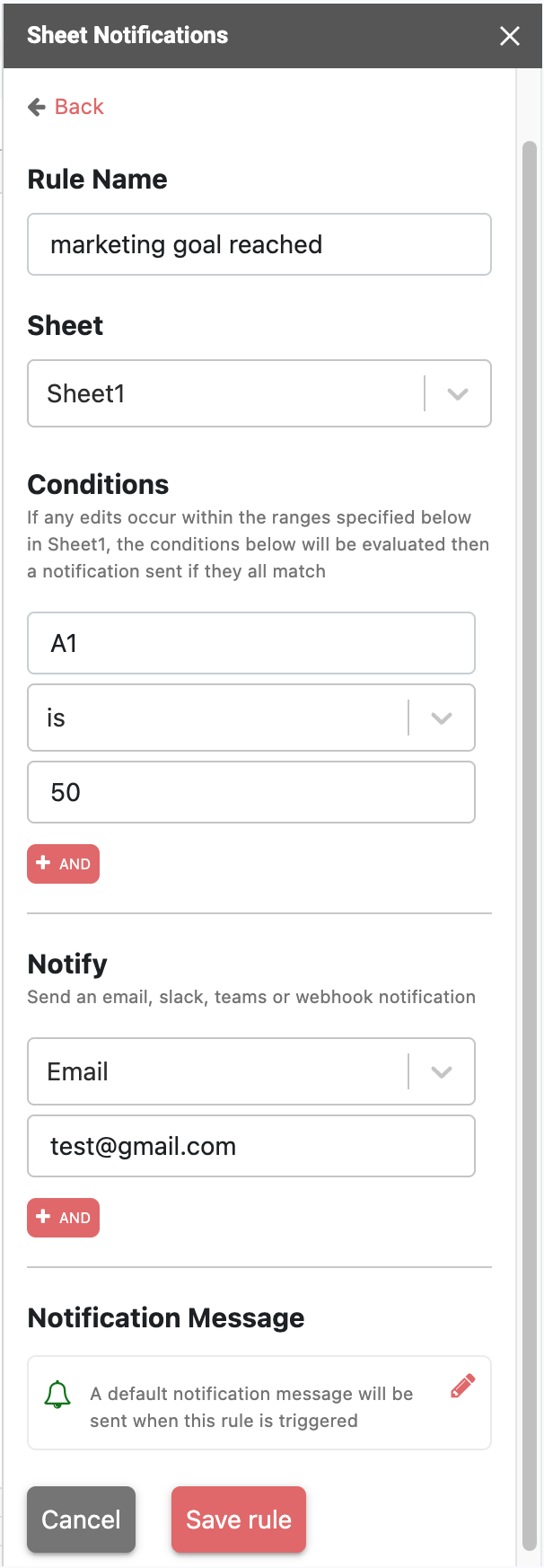
- The name of the rule
- The sheet the rule belongs to
- The conditions that need to evaluate to true for notifications to be sent
- Who to notify when the specified conditions are matched
- Optionally, a custom message to send when the specified conditions evaluate to true
Once you specify the required details, click on 'Save Rule' to create the rule
Editing a Rule
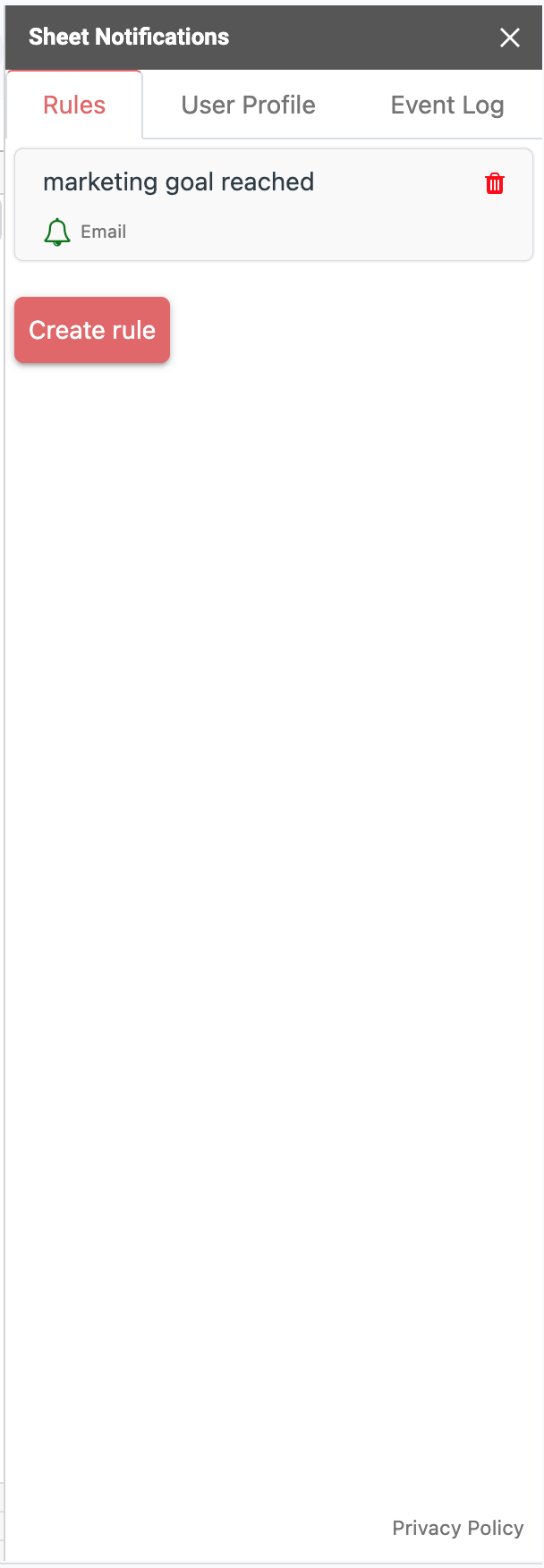
To edit a rule, click on the rule you want to edit. This will bring you to the screen where you can edit the rule.
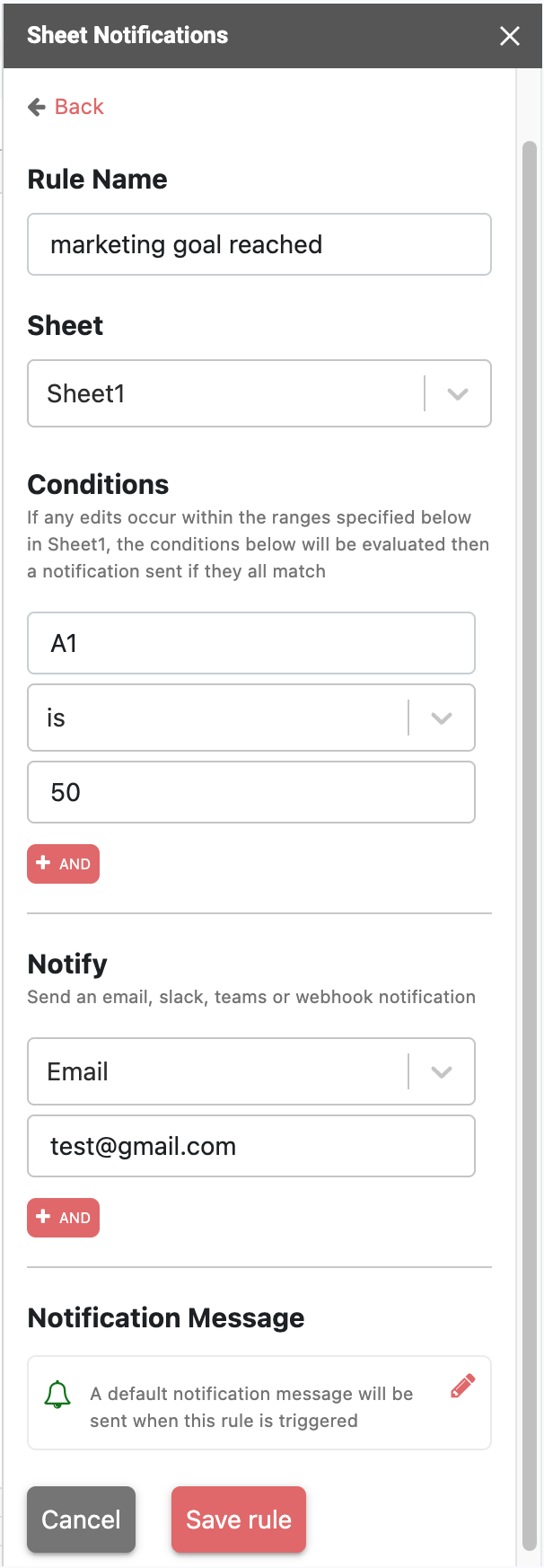
Once you're done making updates click on 'Edit rule' to edit the rule.
Deleting a Rule
To delete a rule, hover on the rule until you see a trash can icon on the top right of the rule. Then click on the trash can icon of the rule you want to delete. This will delete the rule and all its associated data.
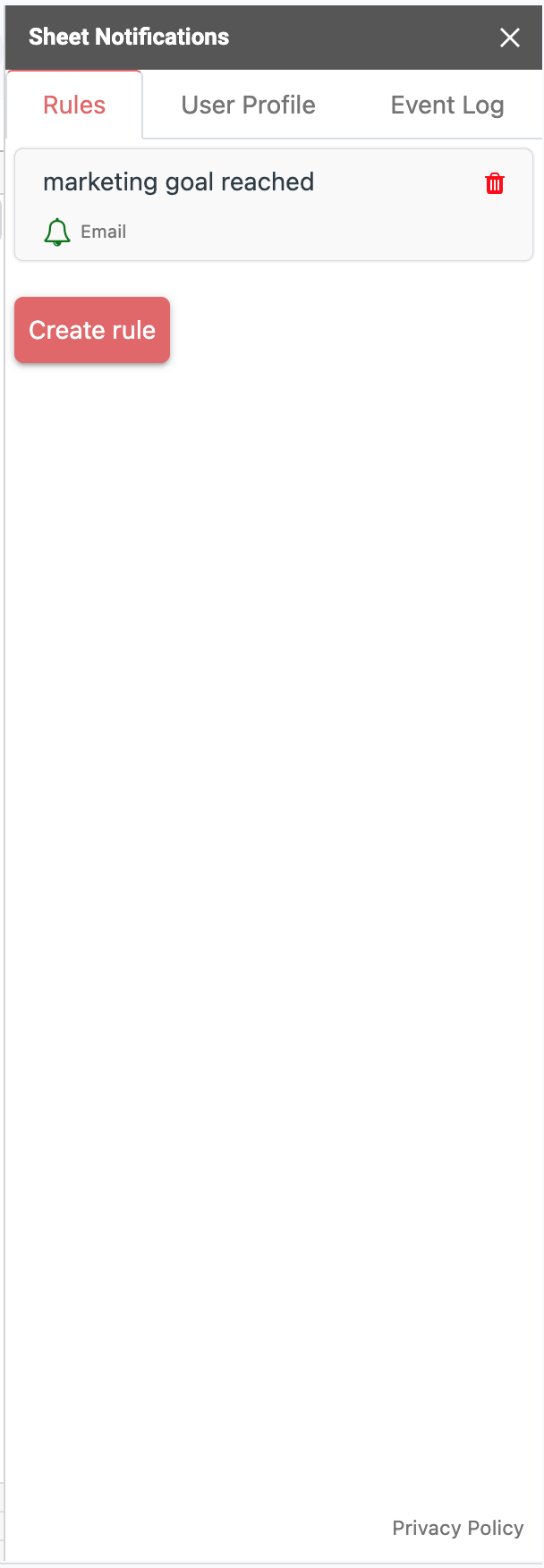
Variables
Variables enable you to create dynamic messages that include data from the Google Sheet™. You can use variables in the custom message field when creating or editing a rule.
Variables are added using the following syntax {{variable_name}}. The following variables are available for use:
- {{spreadsheet_url}} - The URL of the Google Sheet™.
- {{date}} - The date of the edit.
- {{edited_cell_old_value}} - The previous value of the cell before the edit.
- {{edited_cell_new_value}} - The new value of the cell after the edit.
- {{sheet_name}} - The name of the sheet where the edit occurred.
- {{timestamp}} - The timestamp of when the edit occurred.
- {{spreadsheet_name}} - The name of the Google Sheet™ workbook.
- {{edited_cell_address}} - The address (A1 notation) of the edited cell.
- {{rule_name}} - The name of the rule that triggered the notification.
- {{user_email}} - The email of the user who made the edit.
- {{A1}} - Any valid A1 notation limited to the first 50 values i.e A1, B2, A1:B5 are all valid.
For more assistance reach out to us at support@netapps.io